Purpose:
You can enable DHCP by following the steps below to allow allocating DNS address automatically.
Note: If you want to enable the access control device's DHCP function, you should enable it via other systems (e.g. iVMS-4200 client software).
Steps:
- Open the web browser on your PC.
- Input the device IP address and press the Enter key on your keyboard.
- Input the device user name and the password to login.
- Tap Configuration -> Network -> Basic Settings to enter the Basic Settings page.
- Enable DHCP.
- Tap Save to save the configuration.
Here we use the network camera as an example.
Note: After enabling DHCP, DNS address will be allocated automatically.
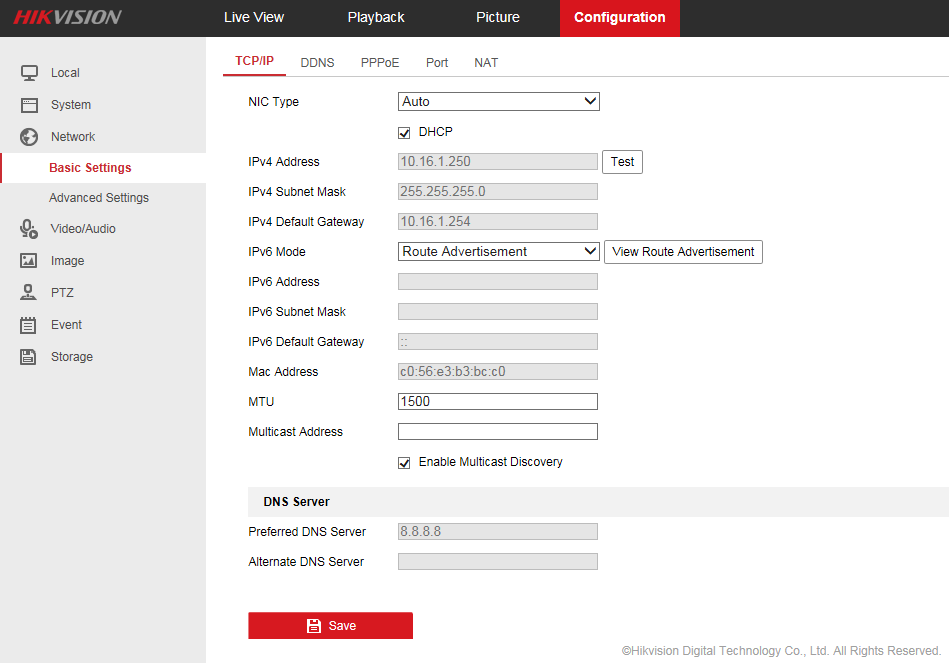
Note: For the device of security control panel, you are able to configure DHCP in iVMS-4200. For details, see User Manual of iVMS-4200.